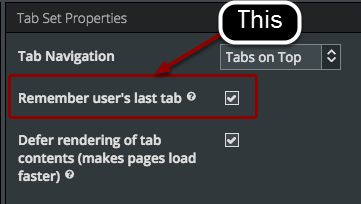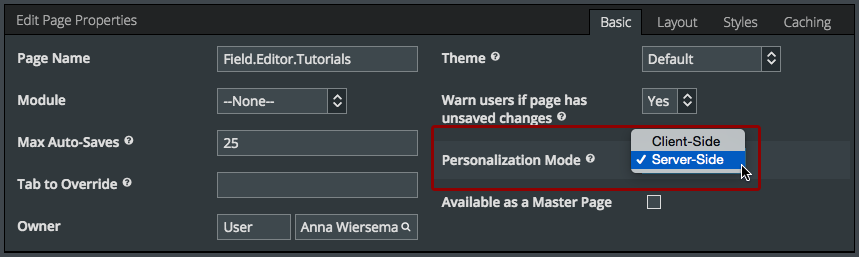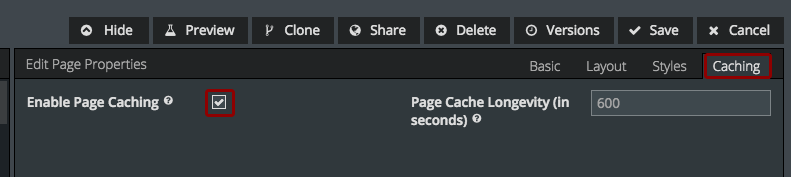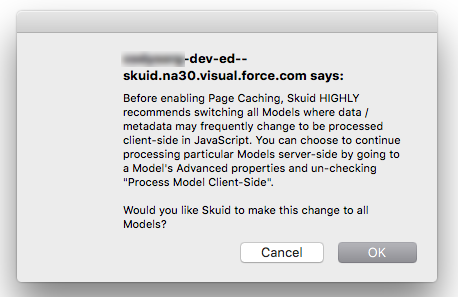Optimize Personalization and Caching¶
Because Skuid involves an interplay between your Salesforce (and other) data and objects and components constructed in Javascript, you have the option to handle different aspects of your pages either client-side (i.e. in the browser) or server-side (i.e. in Salesforce). Read on to learn how to know what should be processed where, when.
What is Personalization?¶
Personalization is the sum total of a user’s “remembered” settings (like tabs, filter values, etc). Originally these “remember” settings were stored independently in their own cookies (10 table filters meant 10 cookies, etc.).
Skuid now combines all of these “personalizations” into a single store and gives developers the ability to decide where that information is saved: on the client (similar to the previous version) or on the server.
Server-side storage represents a huge step forward for users. Skuid will be able to remember the user’s last settings whether they are simply refreshing the page or moving from a desktop to mobile device, etc. Skuid will also have the ability to manage those settings to ensure that, as pages change, everyone’s personal settings are kept in sync. That’s why “Server-Side” is the default choice for new Skuid pages.
Sidenote: For non-authenticated users (visitors to a public-facing website, community and portal users), client-side personalization is the way to go since these users either don’t have a record in Salesforce, or there’s not enough room to store personalizations for such a large amount of users. By default, personalizations for community and portal users are set to client-side in Configure > Organization Defaults. Even if server-side is chosen for the page, non-authenticated users are forced to use client-side storage for personalizations.
In Page Properties, click to configure Personalization Mode¶
In Page Properties, you can configure Personalization Mode. (Page Properties are shown when you first create/open your page, or click on Skuid Page - Your Page Name, right below the toolbar.
Caching¶
Dramatically speed up page load time by caching finished pages¶
Click on Page Properties > Caching to enable page caching.
When caching is enabled, Skuid will cache the generated HTML source for this page, which can dramatically speed up page load time. This is a great way to optimize performance if you are not actively developing a page. (If you are actively developing this page, your changes will not take effect until the cache is updated. We recommend you don’t enable page caching until you’re mostly done developing this page.)
You can also set how long the cached version will last before it’s refreshed. This defaults to 10 minutes.
Click OK to switch all models to process Client-Side¶
Your models will now be processed client-side¶
You can verify this in your model’s Advanced properties.
- Click on your model.
- Click Advanced.