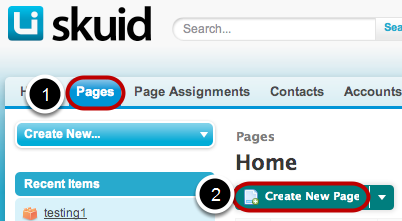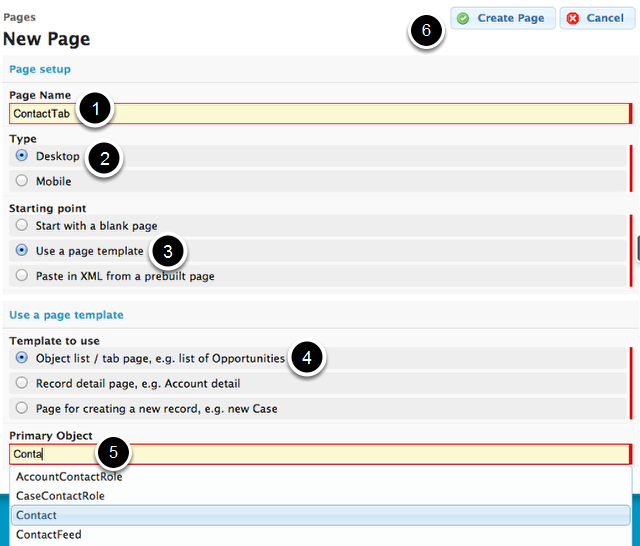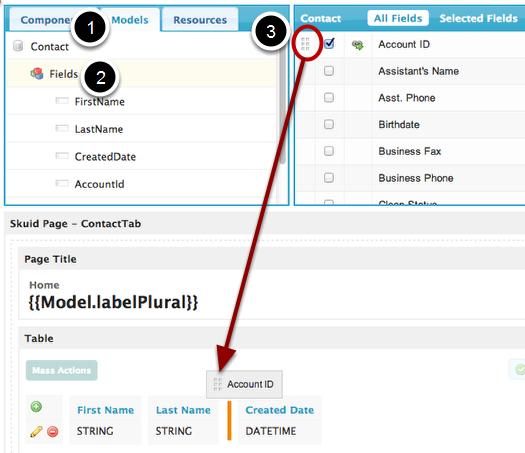In This Section
- Concepts
- Data
- Build
- Style
- Deploy
- Extend
- Skuid Developer Resources
- Skuid and JavaScript
- Skuid and Apex
- Create a Skuid Custom Component
- Dynamic Creation of Models and Components
- CI/CD with Skuid
- Automated Testing
- Reference
- API Reference
- skuid.$
- skuid.actions
- skuid.ajax
- skuid.builder.core
- skuid.builder.core.coreProps
- skuid.calendar
- skuid.collaboration
- skuid.component
- skuid.componentType
- skuid.events
- skuid.formula
- skuid.hotkeys
- skuid.label
- skuid.load
- skuid.model
- skuid.model.Model
- skuid.mustache
- skuid.page
- skuid.sfdc
- skuid.snippet
- skuid.time
- skuid.ui
- skuid.utils
- skuid.version
- Component-Specific APIs
- Skuid Model Metadata Object
- Skuid Model Child Relationship Metadata Object
- Skuid Model Condition Metadata Object
- Skuid Model Field Metadata Object
- Skuid Model Record Type Metadata Object
- Page XML API
- skuid-sfdx
- Skuid Metadata Object Reference
- Skuid Glossary
- Formula and Function Reference
- Open Source Software Attributions
- API Reference
- Site Administration
- Tutorials
- Skuid Page Tutorials
- Add Related Lists with the Table Component
- Build an Activities Related List Tab
- Build a Custom “Create New Record” Page
- Build a Custom Detail Page
- Build a Custom List Page
- Compose a Branded Header and Navigation
- Compose a One-Page App Using Tab Actions and Conditional Rendering
- Conditionally Display Fields
- Create a Custom Clone Page
- Create a Custom “Clone Account” page
- Highlight Critical Data: Wrappers, Rich Text, and Ui-Only Fields
- Mass Create Records
- Show Products in an Opportunity Page
- Skuid Pages for standard Salesforce CRM
- Salesforce Tutorials
- Add Product Line Items to Opportunities with a Popup
- Add Gmail to Salesforce functionality in your email fields
- Create a Custom Edit Page and Set Visualforce Overrides
- Getting Help: Grant Skuid Login Rights to your Org
- Reclaim the Salesforce Home Page
- Redirect to Salesforce Processes
- Skuid for Sales: A Turn-Key Template to Augment Lightning Sales Cloud
- JavaScript Tutorials
- Skuid Page Tutorials
- Legal terms and conditions
- Skuid for Salesforce Evaluation Guide
In This Topic
Use Page Templates to Compose Pages¶
This tutorial shows you how to use Skuid Page Templates to help you create new pages faster than ever.
In this example, you will build a simple tab page for the Contact object.
Click on Pages, then click Create New Page.¶
Name your New Page and select a Page Template.¶
- Give your page a name with no spaces.
- For this example, we will leave the default ‘Type’ as Desktop.
- Select Use a page template in the ‘Starting point’ section.
- The ‘Use a page template’ selection will appear after your selection in Step 3. You can use choose among templates for object list, object tab, record detail, and new record pages. In this example, we will create a tab page for the Contact object. Select the radio button next to Object list / tab page, e.g. list of Opportunities in the ‘Template to use’ section.
- Start typing to choose a primary object from the auto-populated list.
- Click Create Page.
A Page Template will appear that you can continue to build on.¶
The Page Template includes pre-built models and components. You can add more models, more components, and more fields to these pages.
To add new fields:
- Click Models.
- Click on a Model and then click on Fields.
- Check the fields you want to include and drag and drop them into the components below. (You can also drag fields from the list on the left.)