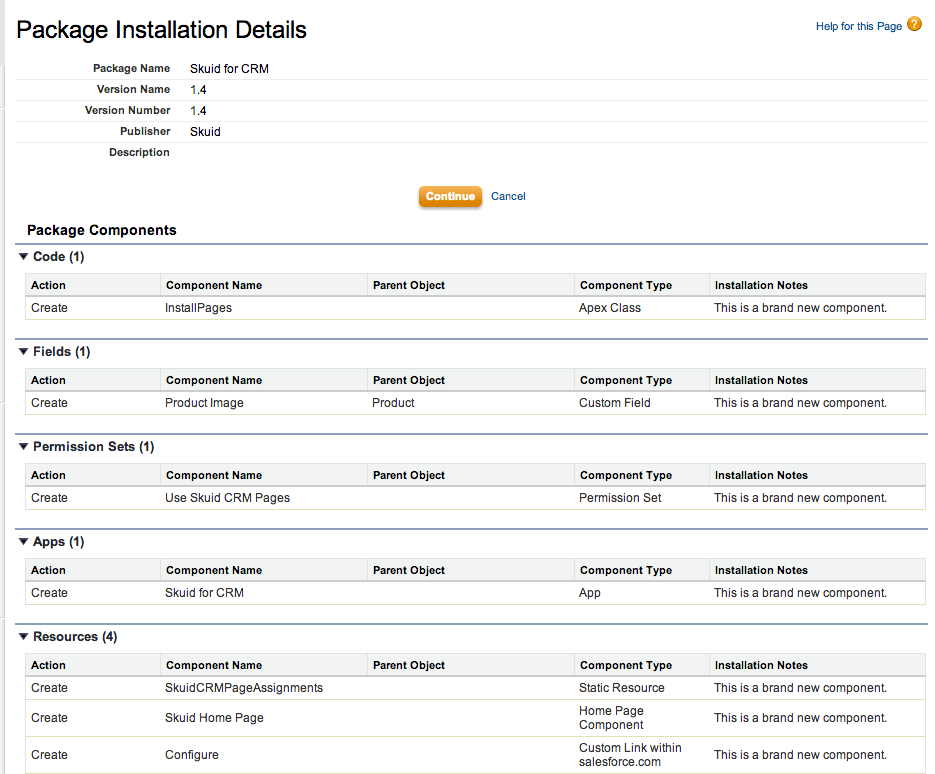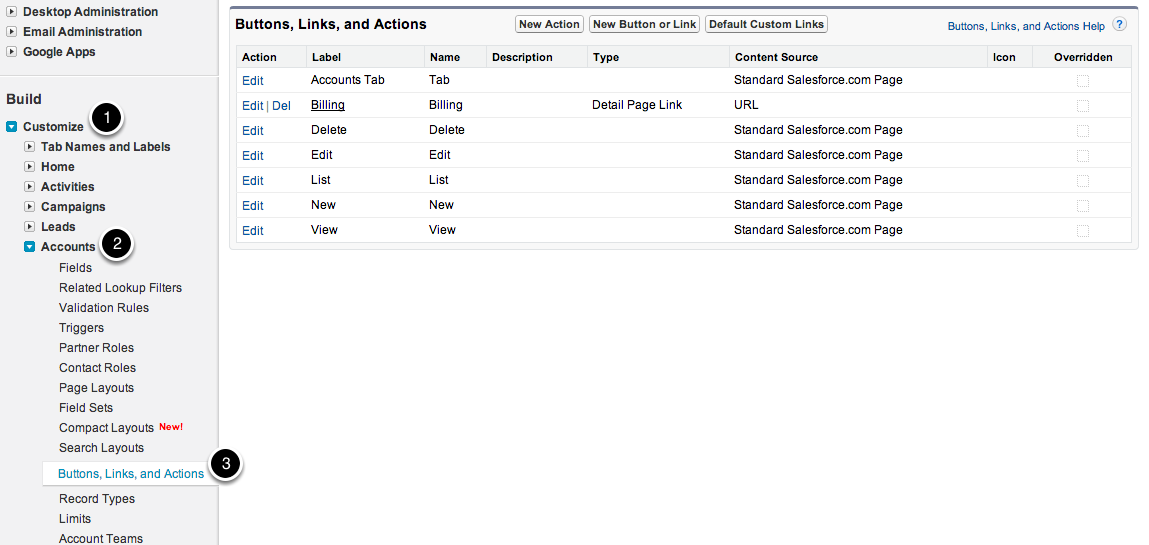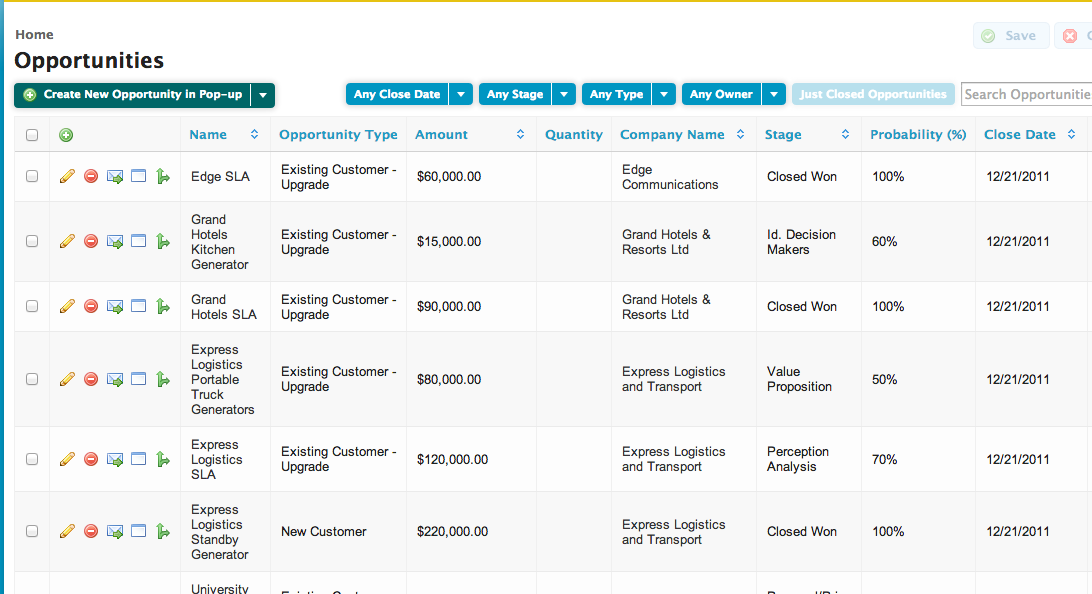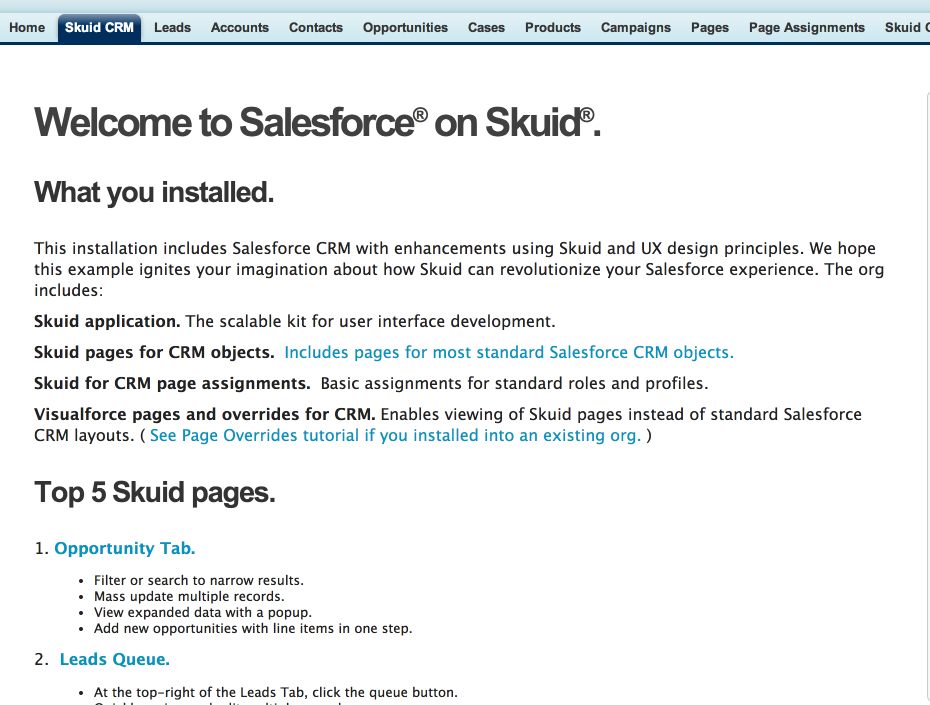Skuid Pages for standard Salesforce CRM¶
The quickest way to get started with Skuid is to implement the Skuid for CRM pages package. We have taken standard objects and fields, and created Skuid pages that use them. This tutorial will describe the process of implementing this package into an existing org.
Before You Start¶
The following must be in place before you begin:
- You must be logged into an active Salesforce Org. This can be a Production Org, a Developer Edition Org, or a Sandbox.
- You must have System Admin rights to the Org (Or at least the ability to install new packages into the Org).
- You must have the latest version of Skuid installed in the Org. If Skuid is neither installed nor up-to-date, then visit our Skuid Release page and install the latest package.
Step 1: Install the Skuid for CRM package¶
Based on the type of Salesforce Org, choose one of the links below:
You should get a page like this.
Use the package install wizard to configure your installation and then in Step 3 select “Install.”
Warning
When you get to the Package Details page, look for Step 2.
Step 2: Implement overrides for Objects and Actions¶
To protect existing Salesforce orgs, page overrides are not activated. To put the overrides in place, follow these steps:
- In Setup, navigate to App Setup>Customize>[Object Name]>Buttons, Links and Actions
- Override objects and actions with the Visualforce pages included in the package. Choose from the available pages below according to your preferences.
Campaign Object¶
| Action | Use VF Page |
|---|---|
| Campaigns Tab | CampaignTab |
| Clone | CloneCampaign |
| New | NewCampaign |
| View | ViewCampaign |
Leads Object¶
| Action | Use VF Page |
|---|---|
| Clone | CloneLead |
| Leads Tab | LeadTab |
| New | NewLead |
| View | ViewLead |
Accounts Object¶
| Action | Use VF Page |
|---|---|
| Accounts Tab | Account Tab |
| New | NewAccount |
| View | ViewAccount |
Contacts Object¶
| Action | Use VF Page |
|---|---|
| Clone | CloneContact |
| Contacts Tab | ContactTab |
| New | NewContact |
| View | ViewContact |
Opportunity Object¶
| Action | Use VF Page |
|---|---|
| Clone | CloneOpportunity |
| New | NewOpportunity |
| Opportunities tab | OpportunityTab |
| View | ViewOpportunity |
Case Object¶
| Action | Use VF Page |
|---|---|
| Cases Tab | CaseTab |
| New | NewCase |
| View | ViewCase |
Product Object¶
| Action | Use VF Page |
|---|---|
| Products Tab | ProductTab |
| View | ViewProduct |